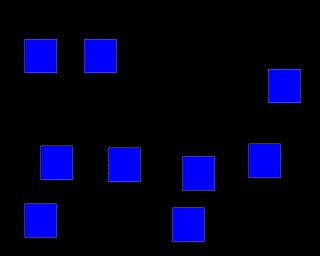Summary
Multiple targets appear on the screen, and the subject must respond to them all, without responding to any twice.
About the task
A number of identical objects are presented in up to sixteen different locations. The subject must touch each one, but must not touch an object twice.
| • | A marker tone (Marker 1) indicates the trial onset. |
| • | When the subject touches an object, a different ("marker") object can be presented for a defined duration. (In typical human testing, the primary objects are boxes and the marker object is envisaged as "what's in the box".) |
| • | The subject is rewarded after a correct sequence of responses. |
| • | It's punished for repeating a response. |
| • | It's punished if a response isn't made within a criterion time of the last response |
Difficulty is set by the number of stimuli (typically beginning with 2).
Optionally, the level increases after a criterion (of X correct responses out of the last 20 trials).
This task is based on Collins P, Roberts AC, Dias R, Everitt BJ & Robbins TW (1998). Perseveration and strategy in a novel spatial self-ordered sequencing task for non-human primates: effects of excitotoxic lesions and dopamine depletions of the prefrontal cortex. Journal of Cognitive Neuroscience 10: 332-354.
The commonly used term "spatial working memory" may not be wholly accurate; "self-ordered [spatial] search" is (as it makes no claims about the psychological basis of the task).
Configuring the task
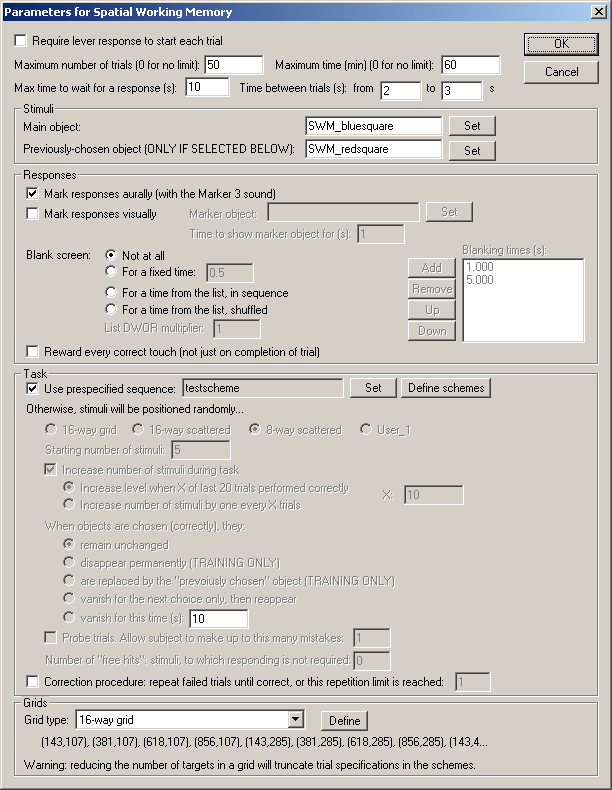
General settings
| • | Require lever response to start each trial. Requires that the subject make a lever response to initiate each trial. See Use with Dogs. |
| • | Maximum number of trials. When the subject has performed this number of trials, the task ends. (You may specify 0 for no limit, though you must specify a limit on the number of trials, the time, or both.) |
| • | Maximum time. When this time elapses, the task is terminated as soon as the current trial has finished. (You may specify 0 for no limit, though you must specify a limit on the number of trials, the time, or both.) |
| • | Maximum time to wait for a response. If the subject fails make a response within this time, the subject fails the trial, which is terminated. (If there are 3 stimuli, and this limit is 10 s, then the subject has 10 s in which to make the first response, and then 10 s in which to make the second, and so on.) |
| • | Time between trials. Specify a minimum and a maximum intertrial time (they may be the same). The actual time is chosen with a rectangular probability distribution within these values. The time between trials starts after any reward or punishment from the previous trial has finished. |
Stimuli
| • | Main object. This shows the object that will be used as the stimulus. Click Set to choose the stimulus. |
| • | Previously chosen object. When your subject chooses a stimulus, a number of things can happen to it for subsequent choices - it can stay the same, vanish temporarily or permanently, or be replaced by another object. If you want it to be replaced by another object, the replacement object is called the Previously Chosen object (because it marks locations that your subject has chosen previously). Therefore, to use this option (see below), or to use prespecified sequences (schemes), which may also use this option, you must set a Previously Chosen object. Click Set to choose this stimulus. If you won't use either schemes or the "replace with the previously chosen object" option, you can ignore this setting. |
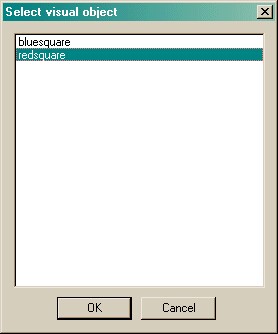
Responses
| • | Mark responses aurally. If this is selected, the Marker 3 sound will be played to inform the subject that it has touched the picture successfully. (The schedule pauses while this sound is played.) |
| • | Mark responses visually. If this is selected, you may replace the response object with another picture for a brief period of time, to indicate visually that the subject has made a successful response. The marker object is shown here; click Set to choose one from the visual object library and choose the Time to show marker object for (s). The schedule is paused while the marker object is being shown. |
| • | Blank screen. If this is selected, then the whole screen goes blank for a predefined time after your subject has chosen. This option can be used to reduce reliance on visual fixation to support spatial memory. There are several options. For "not at all", the screen is not blanked. With "for a fixed time", set the time for which the screen should be blanked (in seconds). For "for a time from the list, in sequence" and "for a time from the list, shuffled", you specify a list of possible blanking times (using the Add/Remove/Up/Down buttons), which may include 0 (for no blanking). This list is then multiplied by the List DWOR multiplier value. (Suppose your list is ABCD: then if the DWOR multiplier is 1, the final list is ABCD; if the DWOR multiplier is 3, the final list is AAABBBCCCDDD, and so on.) Then, if you used the "shuffled" option, that list is then randomly shuffled. Finally, for the first trial, the first value in the list is selected; for the next trial, the next value; and so on. When the list is exhausted, it is repopulated again. |
Note the order in which MonkeyCantab executes these options if you choose them all: at the moment of response, the marker object is shown and the marker sound is played. Once soon as the marker object has been displayed for its specified time, the screen is blanked.
| • | Reward every correct touch (not just on completion of trial). After Weed et al. (1999) Cog. Brain Res. 8:185, this option allows every correct touch to be rewarded, rather than delivering reward only on completion of the whole sequence. Normally, this is disabled (i.e. whole sequences must be completed to obtain reward). |
| • | Bugfix modification 11 March 2008: this option allows the delivery of rapid sequences of rewards, if the subject responded rapidly, with a reward being delivered before the previous one finished. This was made most plain when visual flashing stimuli accompanied reward. To prevent this, some mechanism must prevent a second reward occurring until the first has finished. The most flexible way of making this change is simply to disable rewards until the previous reward has finished. I have implemented this by ignoring responses during ongoing reward. You may well wish the stimuli not to be visible while responding is disabled - in which case I suggest you tick the "blank screen" option, blanking the screen for as long as the reward takes (defined in General Parameters). |
Task
| • | Use prespecified sequence. If you tick this option, you can click Set to choose a predefined SWM trial sequence. (If there are none available, or you want to edit a scheme, click Define schemes instead; we will look at scheme definition in a moment.) |
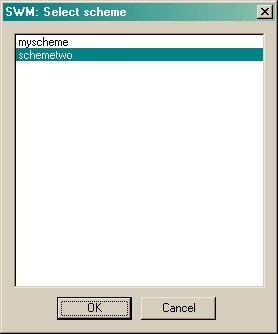
If you are not using prespecified sequences (schemes), the following options are available:
| • | Grid type. This may be a 16-way aligned grid, a 16-way scattered pattern, or an 8-way scattered pattern. See Size and coordinates for illustrations; these illustrations also show the numbering of the available positions in the grid. |
| • | Starting number of stimuli. Obvious! |
| • | Increase number of stimuli during task. If enabled, the number of stimuli will increase as the task goes on. You can either increase the number of stimuli after a fixed number of trials, or when the subject reaches a criterion of a certain number of "correct" trials within the last 20 trials. Fill in this number (either the number of trials, or the number to get right out of 20) in the box labelled X. |
| • | When objects are chosen correctly... |
| • | Remain unchanged. The object is not altered. (If you are using visual markers and/or screen blanking, then this option causes the stimulus to reappear as it was once the marker/blank screen have been displayed.) |
| • | Disappear permanently. The object never returns. |
| • | Are replaced by the "Previously Chosen" object. The object is replaced by a different object, known as the Previously Chosen object. (You saw above how to define the Previously Chosen object.) One way this feature might be used is to set the Previously Chosen object to a black (or otherwise invisible) rectangle. This differs from the Disappear Permanently option: if the object disappears, touches to its former location aren't punished. If the objects is replaced by an invisible but touchable object, touches to this location are punished. |
| • | Vanish for the next choice only. The object vanishes for the next choice, but then reappears. This prevents perseveration on the previously-chosen object. |
| • | Vanish for a specified time. Chosen stimuli vanish for a certain time (measured from the moment they are touched), and then reappear after a certain time. You'll need to specify this time, in seconds. If you are using visual markers, this time must be greater than the visual marker time (so that the object doesn't try to reappear while the marker is still being shown). |
If you are using prespecified sequences (schemes), you will still need to specify the "vanish time" (exactly as above) for trials in your scheme during which you use the "vanish for a specified time" method.
| • | Probe trials. This allows a whole session to use the probe trial facility, without using a scheme. (If you are using a scheme, you can choose whether each trial is a probe trial or not; see below). In a probe trial, subjects are allowed to make a certain number of repetition errors without penalty. Specify the maximum number of errors. (For example, if the maximum number of errors is 3, then the trial will terminate on the 3rd error.) |
| • | Number of "free hits": stimuli, to which responding is not required. Normally, if you have 8 stimuli, the subject has to respond to all 8. You could give it a "free hit" of 1 stimulus, in which case it'd have to respond to any 7 and would then win the trial. (A typical use: incrementing the total number of stimuli by one, and the number of free hits by one, to probe the underlying behavioural pattern.) |
| • | Correction procedure. This allows failed trials to be repeated, up to a repetition limit. |
Grids
| • | Here you can edit the Locations for each of the grid types used by the SWM task. Some have a fixed number of locations; there is also a User_1 grid which is fully configurable. WARNING: if you reduce the number of locations in a grid type, trial definitions within schemes (see below) will be TRUNCATED (i.e. data will be lost for locations that are removed in this way), and if you then increase the number of locations, they will not reappear. |
Options for reward and punishment are set in the General Parameters section; visual objects are defined in the Visual Object Library.
Schemes (predefined trial sequences)
To create or edit schemes, click Define schemes. This brings up the following dialogue box listing currently-defined schemes:
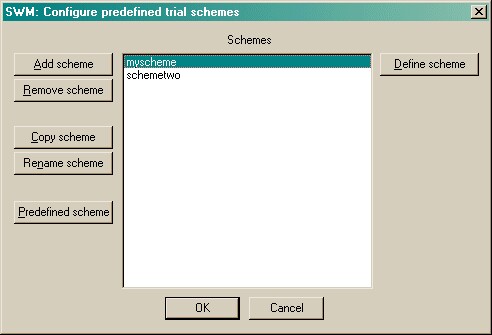
You may add, remove, copy, and rename schemes. Click a scheme and click Define scheme to edit a particular scheme. Each scheme is a sequence of trials. If a scheme contains invalid trials (trials with no stimuli), when you click the scheme you will see a warning to that effect.
One scheme is a sequence of trials. When you've clicked Define scheme, you can see that sequence of trials. In the example below, there are only two trials:
| • | The first trial, trial number 0, uses an 8-way scattered pattern to display its stimuli. No stimuli are defined at the moment (so the trial's definition includes eight zeroes - "00000000" - and there's a warning being displayed to that effect). Any stimuli that were to be defined would remain on the screen after they'd been chosen. |
| • | The second trial, trial number 1, uses a 16-way scattered pattern to display its stimuli. Five stimuli will be presented, in location numbers 2, 6, 8, 11, and 13, so as locations are numbered from 0-15, the stimulus code reads "0010001010010100". Stimuli that are chosen vanish for the next trial, and then reappear. |
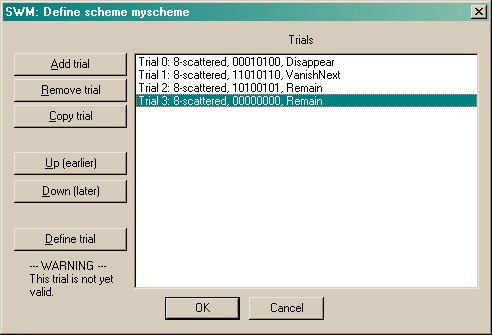
You may add, remove, copy, re-order, and define trials. When you click Define trial, another dialogue box appears to let you edit the trial. Here's the trial specification for trial 1:
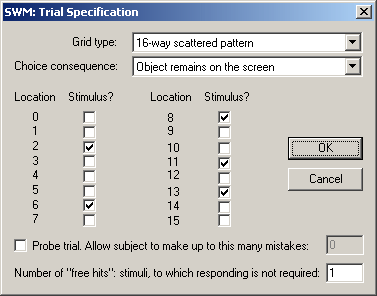
At the main scheme configuration dialogue box, you can also click Predefined scheme and choose from a list of built-in schemes:
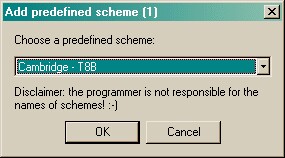
You will be asked to give the new scheme a name.
Screenshot from the task
Here's an example where ten stimuli are being shown in various locations from the 16-way scattered pattern: