www.whiskercontrol.com/WhiskerServer_v1_screenshots.shtml
WhiskerServer v1.0 screen shots
Back to screen shots
The installation logo
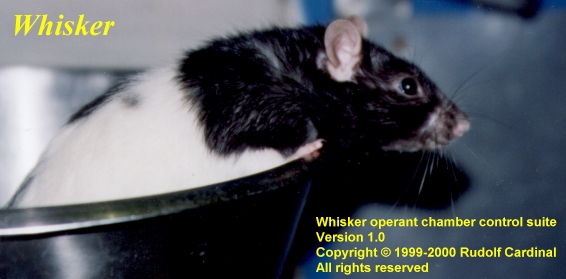
Views of the server as a whole
Some views of an individual client
The system in action: an overview
| |
(click thumbnail to enlarge) |
| Here, five tasks are running (each controlling a second-order schedule of i.v. cocaine reinforcement, and each in a slightly different phase of training). |
 |
| Or you can minimize them all and go for a coffee. |
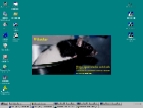 |

